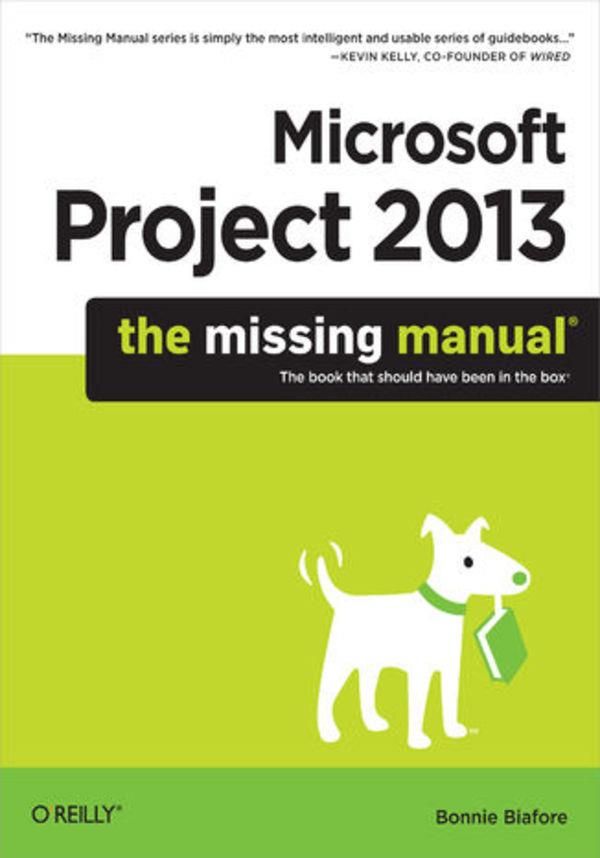
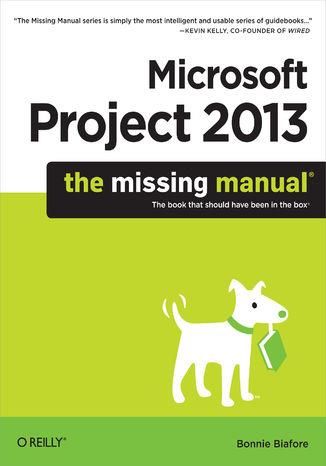
Microsoft Project 2013: The Missing Manual (e-book)


Microsoft Project 2013: The Missing Manual (e-book) - Najlepsze oferty
Microsoft Project 2013: The Missing Manual (e-book) - Opis
Get up to speed on Microsoft Project 2013 and learn how to manage projects large and small. This crystal-clear book not only guides you step-by-step through Project 2013...s new features, it also gives you real-world guidance: how to prep a project before touching your PC, and which Project tools will keep you on target. With this Missing Manual, you...ll go from project manager to Project master.The important stuff you need to knowLearn Project 2013 inside out. Get hands-on instructions for the Standard and Professional editions.Start with a project management primer. Discover what it takes to handle a project successfully.Build and refine your plan. Put together your team, schedule, and budget.Achieve the results you want. Build realistic schedules with Project, and learn how to keep costs under control.Track your progress. Measure your performance, make course corrections, and manage changes.Create attractive reports. Communicate clearly to stakeholders and team members using charts, tables, and dashboards.Use Project...s power tools. Customize Project...s features and views, and transfer info via the cloud, using Microsoft SkyDrive. Spis treści:Microsoft Project 2013: The Missing Manual
A Note Regarding Supplemental Files
The Missing Credits
About the Author
About the Creative Team
Acknowledgments
Introduction
Whats New in Project 2013
Where Microsoft Project Fits In
Choosing the Right Edition
Complementary Software
About This Book
About the Outline
The Very Basics
AboutTheseArrows
About (...) więcej MissingManuals.com
About the Missing CD
Safari Books Online
1. Project Management: The Missing Manual
1. Projects: In the Beginning
Whats So Special About Projects?
What Is Project Management?
Why Manage Projects?
Picking the Right Projects
The Importance of Business Objectives
Common Selection Criteria
Payback Period
Net Present Value
Internal Rate of Return
Gaining Support for a Project
Identify Who Has a Stake in the Project
Documenting Stakeholders
Publicizing a Project and Its Manager
2. Planning a Project
Project Planning in a Nutshell
The Benefits of Project Plans
Defining the Project
Whats the Problem?
Defining the Projects Goal and Objectives
What Strategy Will You Use to Solve the Problem?
Identifying Project Results
Gauging Success
Defining Project Boundaries
Documenting Project Assumptions
Documenting How Youll Run the Project
Laying Out Project Processes
Communicating
Managing Change
Managing Quality
Managing Risk
Identifying Risks
Assessing Risks
Planning Risk Response
Tracking Risks
2. Project Planning: More Than Creating a Schedule
3. Getting to Know Microsoft Project
Launching Project 2013
Getting Around Project
Navigating the Ribbon and the Quick Access Toolbar
Managing Files in Backstage View
A Tour of the Other Ribbon Tabs
Finding Commands on the Ribbon
Taming the Project Ribbon
Work Quicker with the Quick Access Toolbar
Working with Views
Choosing a View
The Anatomy of Project Views
ScreenTips and Smart Tags
Scheduling Manually or Automatically
Manually Scheduling Tasks
Setting the Start and Finish Date for a Task
Creating Tasks with Incomplete Information
Planning from the Top Down
Automatically Scheduling Tasks
Setting the Task Mode
Setting the Task Mode for New Tasks
Switching the Task Mode as you Work
Changing the Mode of an Existing Task
4. Creating a Simple Project
Creating a New Project File
Creating a Task List
Creating Work Tasks
Defining How Long Tasks Should Take
Adding Milestones
Organizing Work
Putting Tasks in the Right Order
Switching Tasks to Auto Scheduled Mode
Assigning People and Other Resources
Add People to Your Project
Assign Resources to Tasks
Saving Your Project
5. Setting Up a Project File
Creating a New Project File
Creating a Blank Project File
Using a Template to Create a Project File
Specifying a Template Folder
Creating a Project File from an Excel Workbook
Setting the Project Start Date
Saving a New Project
File-Saving Shortcuts
Setting File Format and Location
Setting up Project to Save Automatically
Settings for Saving to your Computer and the Cloud
Saving Projects to Other File Formats
Protecting Your Project Files
Opening a Project File
File-Opening Shortcuts
Setting Standard Workdays
Choosing a Project Calendar
Setting Calendar Options
Defining Work Times with Calendars
Creating New Calendars
Modifying Calendars
Defining Work Weeks and Exceptions
Understanding Work Weeks
Understanding Exceptions
Defining Work Weeks for a Calendar
Defining a Work Weeks Working and Nonworking Days and Times
Setting Aside Holidays and Other Exceptions to the Work Schedule
Defining Recurring Exceptions
Applying Calendars
6. Identifying the Work to Be Done
Breaking Down Work into Manageable Chunks
Identifying Work from the Top Down
Developing a WBS from Start to Finish
Constructing a WBS from the Bottom Up
When Is Enough Enough?
Adding Tasks to Your Project File
Creating Tasks
Creating Milestones
Creating Repeating Tasks
Importing Tasks from Another Office Program
Importing Tasks from Word or Outlook
Using an Excel Template to Import Data
Organizing Tasks
Inserting Summary Tasks
Reorganizing the Task List Outline
Building a WBS from the Top Down
Rearranging Tasks
Inserting Additional Tasks
Copying Tasks
Moving Tasks
Deleting Tasks
Documenting Task Details
Documenting Work Details in Word
Adding Details in Task Notes
Setting Up a Custom WBS Code
7. Building a Schedule
Estimating Task Work and Duration
Understanding Work and Duration
Getting Good Estimates
How Accurate do Estimates Need to be?
Ways to Estimate Work
Getting Estimates from the Right People
Dont Ask for Only One Number
Dont Pad Estimates
Give Feedback on Estimates
Getting Estimates into Project
Exporting Work Packages to Excel
Importing Estimates into Project
Linking Tasks
How Tasks Affect One Another
Creating Finish-to-Start Task Dependencies
Creating and Modifying All Types of Task Links
Filling in Links in Gantt Chart View
Working on Task Links in the Task Information Dialog Box
Defining Task Dependencies in the Table Area
Editing Links by Double-Clicking Them
Removing Task Links
Delaying or Overlapping Tasks
Scheduling Tasks to Accommodate Specific Dates
Manually Scheduling Task Dates
Types of Constraints
Setting and Changing Constraints
Preventing Unwanted Date Constraints
Setting Deadline Reminders
Scheduling Task Work Time with a Task Calendar
8. Building a Team for Your Project
Identifying Project Resources
Whos Responsible for What
Creating a Responsibility Matrix in Excel
Filtering a Responsibility Matrix in Excel
Resource Planning
Who Reports to Whom
Creating a Project Organization Chart in Microsoft Visio
Understanding Projects Resource Types
Adding Resources to Your Project File
Adding Resources in Resource Sheet View
Adding Resources from Excel
Copying and Pasting Resource Data
Importing Resource Data Using an Excel Template
Adding Work Resources from Your Email Address Book
Removing Resources from Your Project
Defining When Work Resources Are Available
Specifying a Resources Work Schedule
Specifying How Much Your Resources Are Available
When Availability Varies
Defining Costs for Resources
Setting Up Work and Material Costs
When Pay Rates Vary
Specifying Cost for Cost Resources
Using Generic or Tentative Resources
Using Generic Resources
Working with Proposed Resources
Adding More Resource Information
Filling in Other Resource Fields
Adding a Note to a Resource
9. Assigning Resources to Tasks
Assigning Work Resources to Tasks
Assigning Resources with the Dialog Box
Assigning Resources in Task Form View
Assigning Resources in a Gantt Chart Table
Copying a Resource to Multiple Tasks
Finding the Right Resources
Finding Resources by Criteria
Finding Resources with Available Time
Reviewing Availability in Detail
Quickly Assigning Resources with Team Planner
Anatomy of Team Planner View
Assigning Tasks with Team Planner
Scheduling Tasks with Team Planner
Eliminating Overallocations with Team Planner
Assigning Material Resources to Tasks
Assigning Cost Resources to Tasks
Reviewing Resource Assignments
Understanding Duration, Work, and Units
Assignment Units vs. Peak
Modifying Resource Assignments
Adding and Removing Resources from Tasks
When Effort Drives the Schedule
Controlling Assignment Changes with Task Types
Keeping Resources Assigned with the Same Units
Maintaining Task Duration
Maintaining the Same Amount of Work
10. Setting Up a Project Budget
Putting a Price Tag on Your Project
Reviewing Cost Information
Seeing Overall Project Costs
Viewing the Total Project Cost in the Project Summary Task
Viewing the Total Project Cost in Project Statistics
Seeing Costs for Tasks, Resources, and Assignments
Adding Custom Budget Information
Comparing Costs to Your Budget
Step 1: Create and Designate Budget Resources
Step 2: Assign Budget Resources to the Project Summary Task
Step 3: Enter Budget Cost and Work Values
Entering Budget Totals for the Project
Entering Budget Totals by Time Period
Step 4: Associate Resources with Their Budget Types
Creating a Custom Resource Text Field
Classifying Resources by Budget Category
Step 5: Compare Budget Resource Values
Setting the Projects Fiscal Year
11. Reviewing and Fine-Tuning Your Plan
Reviewing the Schedule and Cost
Understanding the Critical Path and Slack Time
Reviewing the Critical Path
Displaying the Critical Path in Project
Filtering the Task List to Show Critical Tasks
Showing Critical Tasks in a Gantt Chart Table
Comparing Finish Dates to Deadlines
When Too Many Tasks are Critical
When the Critical Path is Incomplete
Reviewing Project Costs
Using Project Cost Reports
Project Tools for Change
See Why Tasks Occur When They Do
Seeing What Changes Do
Undoing Changes
Making Sure Tasks Are Set Up Correctly
Reviewing Task Dependencies
Highlighting Task Paths
Reviewing Dependencies in Task Form View
Finding and Changing Manually Scheduled Tasks to Auto Scheduled
Freeing Tasks from Date Constraints
Building Reality into Assignments
Replacing Generic Resources with Real Ones
Assigning Part-Time Workers
Modeling Productivity in Project
Adjusting Tasks for Resource Capability
Balancing Workloads
Finding Resource Over- and Under-Allocations
Finding Overallocated Resources with Resource Sheet View
Finding Overallocations with Team Planner View
Viewing Assignments with Resource Usage View
Finding Overallocations with Resource Graph View
Viewing Assignments in Resource Allocation View
Accepting Overallocations
Eliminating Overallocations with Team Planner
Rescheduling a Task to Another Day
Replacing Resources
Adjusting Work Contours
Delaying Assignments
Leveling Assignments
Prepping Your Schedule for Leveling
Prioritizing Projects and Tasks
Changing Task Priority
Changing Project Priority
Using Leveling Gantt View
Setting Leveling Options
Applying and Clearing Leveling
Shortening the Schedule
Adjusting Resource Assignments
Increasing Units to Decrease Duration
Using Slack Time to Shorten the Schedule
Splitting Tasks into Smaller Pieces
Overlapping (Fast-Tracking) Tasks
Finding Tasks to Fast-Track
Modifying Task Dependencies to Overlap Tasks
Paying More for Faster Delivery
Time Vs. Money
Using a Spreadsheet to Choose Tasks to Crash
Reducing Project Costs
Checking for Cost Errors
Adjusting the Schedule to Reduce Cost
Adjusting Assignments to Reduce Cost
Rethinking Your Budget
Playing What-If Games
Inactivating Tasks
Comparing Projects
12. Saving the Project Plan
Obtaining Approval for the Plan
Storing Project Documents
Preserving the Original Plan in Project
Setting a Baseline
Editing a Set Baseline
Setting Additional Baselines
Adding New Tasks to a Baseline
Saving Sets of Start and Finish Dates
Clearing a Baseline
Viewing Baselines
Viewing Baseline and Current Values in a Gantt Chart View
Viewing Baseline Values in a Table
3. Projects in Action
13. Tracking Status
Methods for Tracking Status
Updating Assignments vs. Updating Tasks
What Data to Collect
Preparing to Update Your Project
Setting Tasks to Auto Scheduled Mode
Setting a Baseline
Project Settings for Status Updates
Settings in the Schedule Category
Settings in the Advanced Category
Setting Up a View to Make Updating Easy
Obtaining Status Data
Collecting Task Status from Team Members
Creating an Update Form
Gathering Status Updates
Importing Information from Other Tracking Systems
Collecting Status Data about Other Resources
Updating Schedule Status in Project
Setting the Status Date
Updating Tasks That Run on Schedule
Updating Completed Tasks That Didnt Run on Schedule
Updating Tasks That Are in Progress
Updating Actual and Remaining Duration
Updating Actual and Remaining Work
Updating Percent Complete and Remaining Duration
Updating the Project Using Resource-Assignment Status
Entering Actual Work Complete and Remaining Work
Entering Percentage of Work Complete
Entering Actual Work by Time Period
Updating the Whole Project
Rescheduling Unfinished Work in the Project
Updating the Project as Scheduled
Updating Project Costs
Updating Actual Costs for Work Resources
Updating Actual Costs for Material Resources
Updating Actual Costs for Cost Resources
Updating Actual Fixed Costs on Tasks
14. Evaluating and Correcting Project Performance
Scheduled, Baseline, and Actual Values
Is the Project on Time?
Checking Status at the Project Level
Keeping Your Eye on Critical Tasks
Looking for Delayed Tasks
Looking for Tasks Heading for Trouble
Is the Project Within Budget?
Comparing Costs Using Views and Filters
Evaluating Costs with Reports
Comparing Project Costs to a Budget
Earned Value Analysis
Gauging Performance with Earned Value Measures
Analyzing an Earned Value Graph
Using Additional Earned Value Measures
Viewing Earned Value in Project
Controlling How Project Calculates Earned Value
Getting Back on Track
A Review of Project-Tuning Techniques
Assigning Overtime
Reducing Scope by Inactivating Tasks
15. Managing Change
Setting Up a Change-Management System
Managing Change Requests
The Change Review Board: Deciding on Changes
Tracking Change Requests
Managing Changes in Project
Finding the Effects of a Proposed Change
Creating a What-If Copy of a Project
Setting a Change Request Baseline
Flagging Change Requests in Project
Inactivating Change-Request Tasks Until You Need Them
Updating Project with Approved Change Requests
16. Reporting on Projects
An Overview of Projects Reports
Overall Status
Financial Performance
Task Management
Resource Management
Working with Graphical Reports
Generating Graphical Reports
Customizing Graphical Reports
Specifying What to Display
Customizing a Chart
Customizing a Table
Customizing a Text Box
Organizing Report Elements
Report-wide Customization
Creating a Custom Report from an Existing Report
Creating a Brand-New Graphical Report
Working with Visual Reports
Generating a Visual Report
Rearranging and Formatting Excel Visual Reports
Adding the Measures you Want to see to the Graph
Filtering the Data that Appears
Categorizing Information
Summarizing and Drilling Down
Formatting the Chart
Rearranging and Formatting Visio Visual Reports
Customizing Visual Report Templates
Saving Report Data
Printing Views to Report Project Information
17. Closing a Project
Obtaining Project Acceptance
Tying Up Loose Ends
Producing Project Closeout Reports
Summarizing a Project
Reporting Performance
Cost Performance
Schedule Performance
Quality Performance
Documenting What You Learned
Dont Skip this Step!
Gathering What you Learned
Remembering Your Lessons
What to Do with Project Information
4. Project Power Tools
18. Working on More Than One Project
Managing Multiple Projects
Linking Tasks in Different Projects
Sharing Resources Among Projects
Creating a Resource Pool
Connecting a Project to a Resource Pool
Opening and Saving Sharer Projects
Detaching a Sharer Project from the Resource Pool
Editing Resource Pool Information
Creating a Master Project
Removing a Project from a Master Project
19. Exchanging Data Between Programs
Copying Information
Copying Project Data to Other Programs
Copying Data from Other Programs into Project
Creating Pictures of Project Information
Importing and Exporting Data
Importing Data into Project
Exporting Data from Project
Using an Existing Map
Exchanging Data with Excel
Exporting an Entire Project to Excel
Exporting Project Data to Excel
Importing Data from Excel
Working with Project and Visio
Displaying Project Data in a Visio Gantt Chart
Displaying Project Data in a Visio Timeline
Exporting Visio Gantt Charts to Project
Exporting Visio Timelines to Project
Integrating Project and Outlook
Adding Project Tasks to Outlook
Importing Tasks from Outlook
Copying Tasks from an Email
Building a Resource List from an Outlook Address Book
Sending Project Information to Others
Sending Project Files Via Email
20. Linking and Embedding
Understanding Linking and Embedding
Linking and Embedding Project Data
Linking Project Files to Other Programs
Linking Project Table Data to Other Programs
Embedding Project Files in Other Programs
Linking and Embedding Data into Project
Linking and Embedding Entire Files into Project
Embedding Parts of Files in Project
Linking Tabular Data in Project
Working with Linked and Embedded Objects
Editing Linked Objects
Managing Linked Objects
Editing Embedded Objects
Hyperlinking to Information
Creating a Hyperlink to a File or Web Page
Modifying Hyperlinks
Creating a Hyperlink to a Location in the Project File
5. Customizing Project
21. Viewing What You Want
Creating Your Own Views
Modifying Basic View Contents
Screen Types
Modifying a Single View
Modifying a Combination View
Creating a New View
Modifying a Gantt Chart View
Changing the Way Types of Task Bars Look
Changing the Way Selected Task Bars Look
Changing Task Bar Text
Designing Your Own Task Bar Style
Stacking More than One Task Bar in the Same Space
Changing the Layout of Task Bars
Changing How Gridlines Look
Fast Formatting with the Gantt Chart Wizard
Customizing the Timescale
Changing a Usage Views Appearance
Customizing the Timeline
Adding Tasks to the Timeline
Changing the Appearance of Tasks on the Timeline
Customizing the Info on the Timeline
Customizing Team Planner View
Customizing Resource Graph View
Choosing Fields to Display
Changing the Way Resource Graph Bars Look
Modifying a Network Diagram
Choosing Fields and Formatting for Network Diagram Boxes
Laying Out Boxes
Customizing Calendar View
Changing Tables
Switching the Table in a View
Changing a Tables Contents
Modifying a Table Definition
Creating a New Table
Formatting Text
Changing Categories of Text
Changing Selected Text
Filtering Through Information
Applying Filters
Creating and Editing Filters
Defining Filters
Comparing a Field with a Value
Comparing Two Fields
Creating Compound Filters
Creating Changeable Filters
Quick and Dirty Filtering with AutoFilter
Grouping Project Elements
Working with Groups
Creating a Group
Changing Group Intervals
Defining Your Own Fields
Understanding Custom Fields
Customizing a Field
Creating Lists of Valid Values
Calculating Field Values
Calculating Values in Summary Rows
Displaying Values Graphically
Coding Tasks and Resources
Selecting and Naming a New Outline Code
Setting Up a Template for Outline Code Values
Setting Up an Outline-Code Lookup Table
22. Customizing the Ribbon and Quick Access Toolbar
Customizing the Quick Access Toolbar
Customizing the Ribbon
Turning Tabs On and Off
Creating Custom Tabs
Creating Custom Groups
Adding Commands to Custom Groups
Rearranging Tabs and Groups
Renaming Tabs and Groups
Removing Ribbon Elements
Restoring a Built-in Tab or Group
Resetting Ribbon Customizations
Sharing a Custom Ribbon and Quick Access Toolbar
23. Reusing Project Information
Understanding the Types of Templates
Storing Project Settings and Elements
Storing Customized Project Options
Sharing Custom Elements
Copying Elements Between Files
Making Customized Elements Available to new Projects
Sharing a Customized Element with Someone Else
Removing Customized Elements from Files
Renaming Customized Elements
Building Templates for Projects
Creating a Project Template
Making Your Templates Easy to Find
Editing a Template
Creating a Project File from a Template
24. Saving Time with Macros
What You Can Do with Macros
Recording Macros
Running Macros
Running Macros from the Macros Dialog Box
Running a Macro from the Ribbon
Using Keyboard Shortcuts to Run Macros
Viewing and Editing Macro Code
Learning More About Programming Project
6. Appendixes
A. Installing Project
Installing Project on Your Computer
32-Bit or 64-Bit Project?
Before You Install
Installing Project 2013 for the First Time
Customizing Your Installation
Upgrading Project from an Earlier Version
Installing Project Pro for Office 365
Activating Project
Maintaining and Repairing Project
Adding and Removing Features
Repairing Your Project Installation
Uninstalling Project
B. Getting Help
In Search of Project Help
Searching for Answers
Online and Offline Help
Microsoft Office Online
Interactive and In-Depth Assistance
Discuss Among Yourselves
Project Blogs
Getting Social with Project
C. Keyboard Shortcuts
How to Use Keyboard Shortcuts
Project Keyboard Shortcuts
All-Time Keyboard Shortcut Favorites
Project Outlining
Displaying Project Information
Moving Around in a Project View
Selecting Elements in a Project View Table
Editing Within a View
Navigating Within Dialog Boxes and Forms
Help Shortcuts
Index
About the Author
Copyright mniej
Microsoft Project 2013: The Missing Manual (e-book) - Opinie i recenzje
Na liście znajdują się opinie, które zostały zweryfikowane (potwierdzone zakupem) i oznaczone są one zielonym znakiem Zaufanych Opinii. Opinie niezweryfikowane nie posiadają wskazanego oznaczenia.

